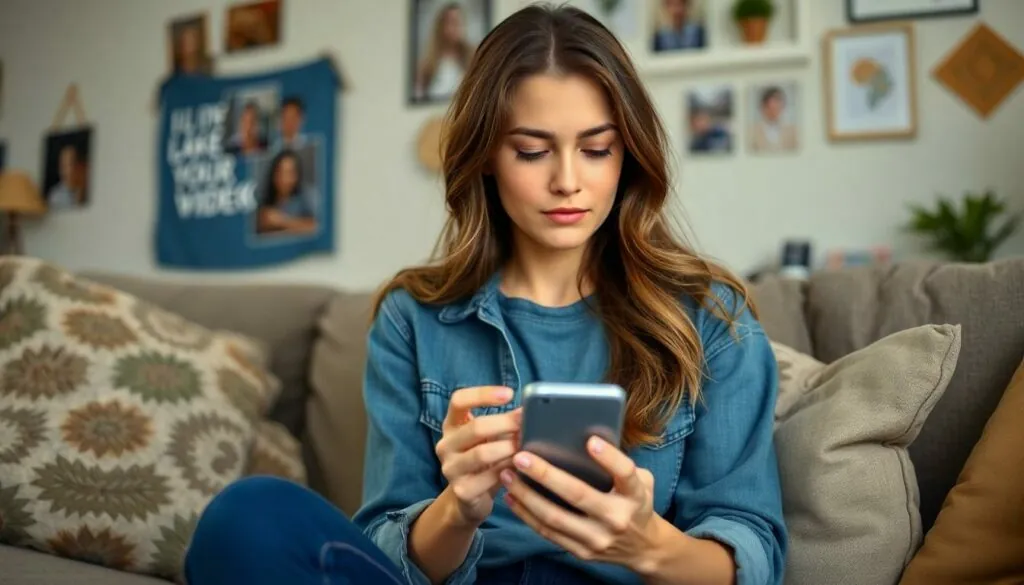In the vast universe of YouTube, not every video is a shining star. Sometimes, even the best creators find themselves cringing at their past uploads. Whether it’s an awkward dance challenge or a cooking disaster, there comes a time when hitting the delete button feels like a breath of fresh air. But how does one achieve this digital cleanse from their phone?
Table of Contents
ToggleUnderstanding YouTube Video Deletion
Deleting YouTube videos can significantly impact a creator’s channel. Various factors contribute to this decision, including personal preferences and audience engagement.
Why You Might Want to Delete Videos
Awkward moments often lead creators to feel embarrassed about older content. Mistakes in videos may not represent their current skill or brand image effectively. Content that no longer aligns with personal or professional values prompts some creators to remove it. Audience feedback can also influence this choice, especially if viewers express discomfort or criticism. Mental health plays a role, as minimizing exposure to past errors can provide relief and a fresh start.
Key Considerations Before Deleting
Considering how deletion affects channel performance is essential. Deleting videos can impact view counts, engagement metrics, and overall channel visibility. Creators should evaluate if the deleted content still attracts views or serves a purpose. Backing up important videos before deletion is wise, ensuring that valuable content isn’t lost permanently. Lastly, understanding YouTube’s algorithm and how it interacts with deleted videos helps inform the decision-making process for long-term success.
Step-by-Step Guide to Deleting YouTube Videos on Phone

Deleting YouTube videos from a phone is a straightforward process. Creators can quickly remove unwanted content using the YouTube app or a mobile browser.
Using the YouTube App
- Open the YouTube app on the mobile device.
- Tap on the profile icon located in the top right corner.
- Select “Your Channel” from the dropdown menu.
- Navigate to the “Videos” tab to see all uploaded content.
- Tap the three dots next to the video intended for deletion.
- Choose “Delete” from the options that appear.
- Confirm the action to remove the video entirely.
Deleting videos through the app ensures a quick and efficient process tailored for creators.
Using a Mobile Browser
- Open a web browser and navigate to YouTube.
- Sign in with the account associated with the channel.
- Tap on the profile icon in the top right corner.
- Click “Your Channel” to access videos.
- Find the video targeted for deletion in the uploads section.
- Tap on the three dots next to the video.
- Select “Delete” and confirm the decision.
Using a mobile browser provides an alternative for those who prefer not to use the app.
Troubleshooting Common Issues
Creators may encounter various issues when deleting videos on the YouTube app. Understanding these problems can streamline the deletion process.
Problems with the YouTube App
Glitches or crashes may disrupt the deletion process. Sometimes, the app may fail to load or display videos correctly. Restarting the app often resolves these glitches. Checking for updates can also improve functionality. Creators can uninstall and reinstall the app as a last resort if problems persist. Ensuring a stable internet connection is essential, as weak connections might cause errors during video deletion.
Issues with Permissions
Permissions dictate whether users can delete videos. If the app lacks the necessary permissions, it might prevent deletion. Navigating to the device settings allows creators to check and adjust these permissions. For instance, the YouTube app requires storage access to manage video files effectively. Prompting users for permission grants the app the access it needs. In cases where permissions are already granted, restarting the device can help refresh settings and resolve issues.
Tips for Managing Your YouTube Content
Managing YouTube content effectively enhances channel performance and audience engagement. Creators should consider various strategies before deleting videos.
Archiving vs. Deleting Videos
Archiving videos allows creators to preserve content without showing it to viewers. This option offers a chance to revisit old work later. It can keep the channel visually appealing without false impressions. Deleting, on the other hand, removes content permanently. Creators may opt for deletion when videos do not align with their current image or audience feedback. Assessing personal preferences and engagement metrics can guide decisions about archiving or deleting content. Evaluating both options ensures creators make informed choices that benefit long-term growth.
Keeping Your Channel Organized
An organized channel improves navigation for viewers. Categorizing videos into playlists can streamline the experience and highlight specific content themes. Creators should regularly review and update playlists to keep them relevant. Tags and descriptions enhance discoverability, helping new audiences find videos easily. Maintenance of video thumbnails contributes to a cohesive brand look on the channel. Engaging with audience feedback allows creators to identify which content resonates most. Regular organization reinforces professionalism and enhances viewer retention.
Deleting unwanted YouTube videos on a phone can be a liberating experience for creators. By taking control of their content, they can align their channel with their current brand and skills. The process is straightforward and can be done efficiently through the YouTube app or a mobile browser.
It’s crucial for creators to consider the impact of their deletions on audience engagement and overall channel performance. Backing up important videos and understanding YouTube’s algorithm can further enhance their decision-making process. With thoughtful management of their content, creators can foster a more engaging and professional channel that resonates with viewers.